Well, guys! You might know already that Search Engine Optimization is the back-bone of your blog. Your all over success and popularity depends upon it. If you done a perfect SEO of your blog, you will probably see great results out coming within in few time. But, if you don’t have than the results will be negative. So, I have prepared a list of all the necessary steps you must implement in your blog to make its SEO perfect.
Sometimes people new to the blogging world also waste their huge amount on hiring SEO experts for their blogs but I am not in this favor because Search Engine Optimization of your blog is not such a difficult job and you can do it easily by your own.
Sometimes people new to the blogging world also waste their huge amount on hiring SEO experts for their blogs but I am not in this favor because Search Engine Optimization of your blog is not such a difficult job and you can do it easily by your own.
Best SEO Blogger Tricks
1. Use Suitable, Relevant and Attractive Post Title
Yes that’s true, you should use a relevant, suitable and attractive title for your post. Because as its human nature that whenever a person searches something and your post appears in it, if your post title is attractive the searcher will quickly land on your blog. So, just see the below tips to make your post titles attractive.
- Use Targeted Keywords in your post title.
- Don’t make it too long or too short, just make it that way so the people can understand it.
- Don’t use complex wording in titles because usually people search using common words and in this way your post will not appear
- Never use more than 65 characters in your post title.
2. Use Targeted Keywords In Your Article
Use targeted keywords in your article as it is considered an important part of the on-page SEO, but keep in mind don’t use it too much because it will come in the criteria of Black Hat SEO than. Ideal keyword density, used in an article is about 2-5%.3. Show Post Title First In Search Engines
By default in blogger templates, the blog title is displayed first in search engine and the post title is displayed after it. This should not happen because if your blog title is long, when people will search something related to your blog niche, your blog posts will also appear but in search your blog title will be visible only due to which the visitors will not visit your blog. So, for correcting this thing we have had to add a piece of coding in blogger template.
- Go to Blogger Dashboard >> Template >> Edit HTML.
- Search for <title><data:blog.pageTitle/></title>
- Replace the above code with below codes.
<b:if cond=’data:blog.pageType == "index"’> <title><data:blog.title/></title> <b:else/> <title><data:blog.pageName/> | <data:blog.title/></title> </b:if>
4. Turn on H2 Heading Tag For Post Title
Headings are the most important HTML tags. Usually we use H1 tag for blog’s post and H2 for the post titles but by default in blogger templates, blogger uses H3 for post title so we must promote post titles from H3 to H2. See the trick number three in the following link to turn on H2 heading tag for post title.
5. Optimize Labels Links In Blogger
Labels are very precious items in blogger as we can use them as separate categories. But these labels sometimes provide difficulty for the search engine because search engine crawlers take these labels as content pages and index them. So, we have to tell the crawlers that they are not allowed for indexing so that it shouldn't create the duplicate content issue.
- Go to Blogger Dashboard >> Template >> Edit HTML.
- Search for <a expr:href=’data:label.url’
- Replace the above code with the below code
- Save Template!
<a expr:href=’data:label.url’ rel=’tag’
6. Optimize Comment Content Links
Do you receive huge amount of comments daily ? Then you might have noticed that some commentator's insert the outgoing and irrelevant links in the comments which are not good for the proper SEO. So, we've to insert the no-follow attribute for it which will tell the search engine's crawler to do not follow it.
- Go to Blogger Dashboard >> Template >> Edit HTML.
- Search for expr:href=’data:post.createLinkUrl’
- Replace the above code with this following.
- Save it.
rel=’external nofollow’ expr:href=’data:post.createLinkUrl’
7. Optimize Blog Archive Widget For Better SEO
This problem is almost same with the optimizing labels links. Archive and Labels pages show the same posts which are sent to the search engine for index. Now, the posts are already indexed and if the search engine's robot come to label and archive pages then it will see the same content which is already indexed and here it makes the duplicate content issue. So let's disable the archive pages for index.
- Go to Blogger Dashboard >> Template >> Edit HTML.
- Search for <a class=’post-count-link’ expr:href=’data:i.url’>
- Replace the above code with this following code.
- Save it.
<a rel=”archives” class=’post-count-link’ expr:href=’data:i.url’>
8. Enable Search Description and Custom Robots Header Tags
You can write a description of your blog as well as a separate description for every single post but for this you have to do some work. Checkout these posts for detailed Search Description and Custom Robots Header Tags guide. Just follow the below simple steps.
- Go to Blogger Dashboard >> Settings >> Search Preferences >> Meta Tags >>
- Tick Mark Yes and write maximum description of your blog within 150 words.
- Now below the same page their will be an option Custom Robots Header Tags. Enable it and adjust the settings same as below .
When writing a post, you will see a box named search description on the right sidebar, where you can write a search description for the post you are going to write.
9. Add a Custom Robots.txt File
This is an advanced option. This option was not available in the blogger’s old interface but is present in the new interface. You have to use this option correctly otherwise it will be causing trouble for you. By this option you can tell the search bots, which part of your blog should be indexed and which should be not. Just follow the below simple steps.
- Go to Blogger Dashboard >> Settings >> Search Preferences
- At the end there will be Custom Robots.Txt .
- Tick mark Yes to enable.
- After tick marking yes, a box will appear where you have to insert the piece of coding which will be understandable for search engine crawlers. Just insert the below coding in that box.
- Replace yourdomain with your domain.
- Save it.
User-agent: Mediapartners-Google
Disallow:
User-agent: *
Disallow: /search?q=*
Disallow: /*?updated-max=*
Allow: /
Sitemap: http://www.yourdomain.com/feeds/posts/default?orderby=updated
Final Words
So Guys ! This was a collection of best SEO tips you should implement on your blog. If you have any queries regarding these please comment below or if you think you have some other and better tips please share them with us. Happy Blogging !
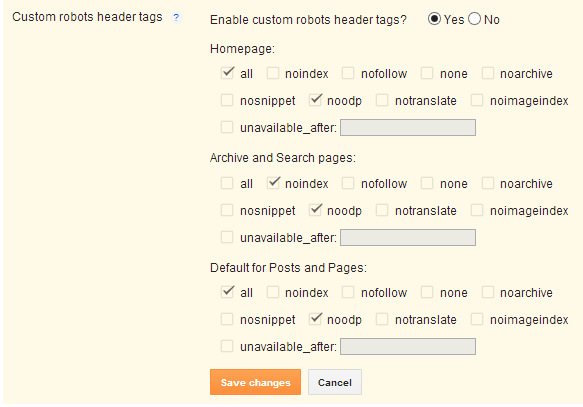
0 comments:
Post a Comment